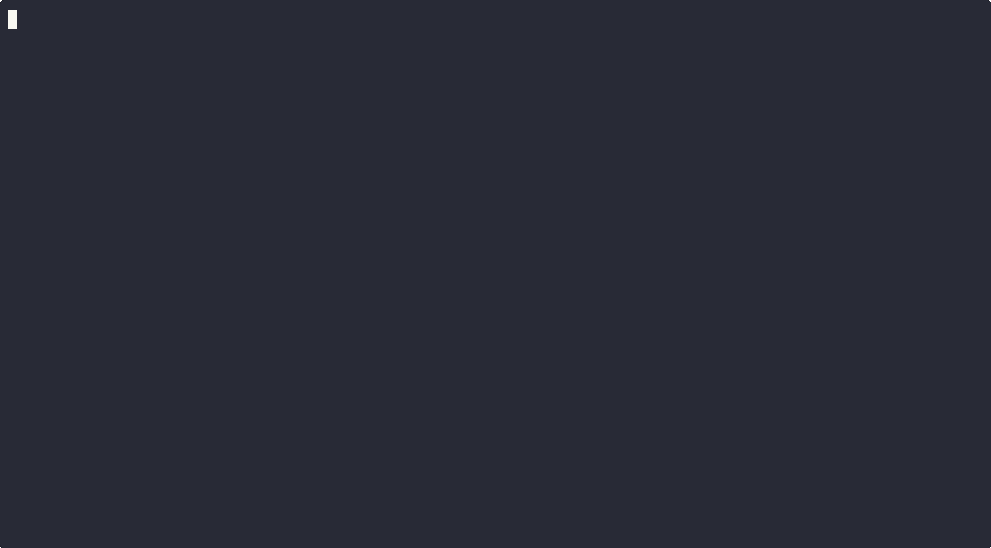Chapter 5 (How to use aci Part 4)
NOTE : These features were introduced from aci version 1.0.2.
By the end of this chapter , you will be able to do the following :
Display Installed Libraries
We installed the libraries as shown in Chapter 3
To confirm that they have been installed and to also view all out installed libraries , navigate to the Display Install Libraries option using the arrow keys and press Enter.
You will now be able to see all the libraries installed in our system.
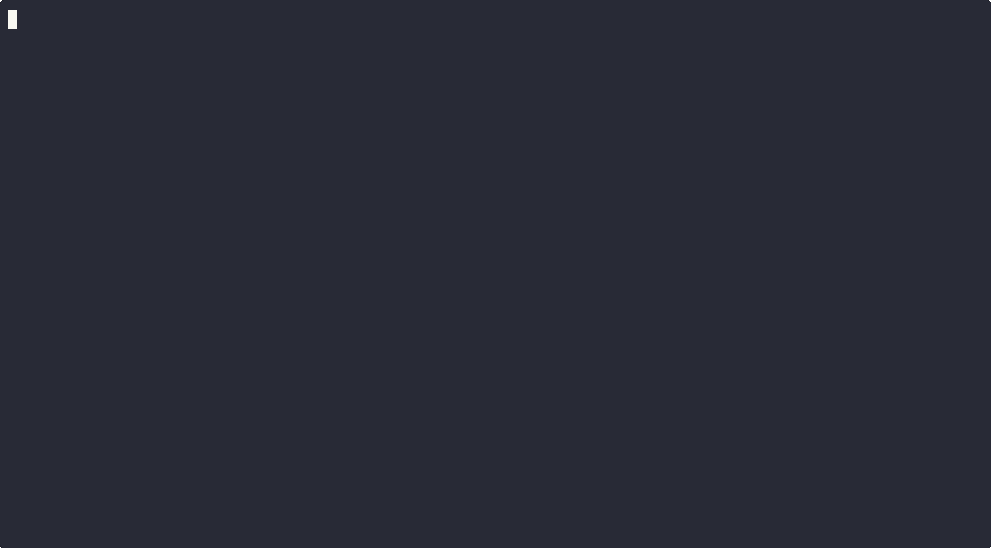
View Library Examples
To make it easier for first time users , the developers of each library have created a few basic examples that outline how to use their libraries and the functions present in those libraries.
To see the examples of the libraries you installed , navigate to the View Examples option using the arrow keys and press Enter.
Then navigate to the library whose examples you want to view and press Enter.
A viewing widget pops up that lets you see the contents of the example file.
You won't be able to edit the file.
You can also search for specific phrases in the widget.
You will also see that the Sketch File text on the top will have the path of the example you chose, making it easier for you to upload that very example if necessary.